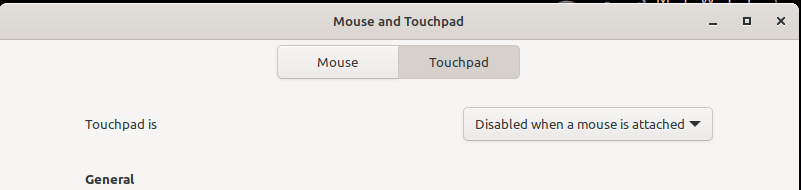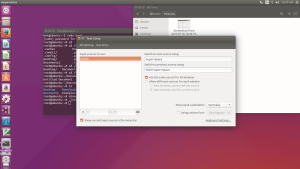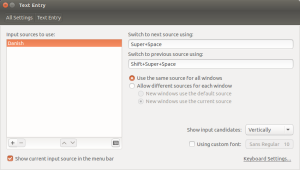OK, a lot of stuff has happened since did anything on this blog.
But I decided to give it a try again.
I just bought a lenovo ideapad 710s-13IKB
It has ann Intel I7 7’th generation
8 Gig memory
256 Gig SSD disk
Screen resolution is 1920×1080
Unfortunately no cabled network, so I have to make do with the WiFi.
I wanted to install linux mint on it, and here are the steps I went through to get it working.
Downloaded and installed the bios from Lenovo: https://forums.lenovo.com/t5/Lenovo-Yoga-Series-Notebooks/Yoga-900-and-Ideapad-710S-Linux-Only-BIOS/ta-p/3466850
To boot into the bios, you need to press <Fn><F2> during the boor process.
I decided not to experiment, but follow all the advice I had found on the net, so I did the following:
Changed the hard disk setting from raid to AHCI.
I disabled the UEFI boot, set boot order to legacy, disabled secure boot. save and exited.
When I was in there, I enabled the Intel virtualisation, since I knew that virtualbox required this.
I had linux mint 17 on a multi boot USB key, created with yumi: https://www.pendrivelinux.com/yumi-multiboot-usb-creator/
I found that the kernel on mint 17, was to old to recognize the hard disk, so I downloaded and mint 18.1 and created an image ont the multi boot usb.
booted the new version, and delected install.
The installation succeeded, and I rebboted.
I found that I could only boot, if the USB key was in place, so apparently the grub was installed on the USB key, and not the hard disk!!
At the same time I found that all content on the USB key had disappeared.
Created a new USB with the mint 18.1 image.
When I installed, accepting the default values, it would not create a boot record.
Found a tip on the net (Sorry I cannot find it again to give credits)
Select “something else” instead of install on the whole disk.
Created a 60 Gig partition mounted it on /
Created 10 Gig for swap
Created and mounted the rest on /home
This time the installation process ran without errors, and I was able to boot, without the USB.
And to my delight, I have yet to discover something that doesn’t work under linux.